Options for Loading Audio Files
In this dialog, you specify various options for how audio files should be handled when loaded into a project.
As long as these options have not been set as permanent with the checkbox Do not show dialog again, settings always apply, the dialog will appear every time audio files are loaded. However, you can always open it using the Options button (gear icon) in the File Manager or the Options button in the Load Audio File dialog.
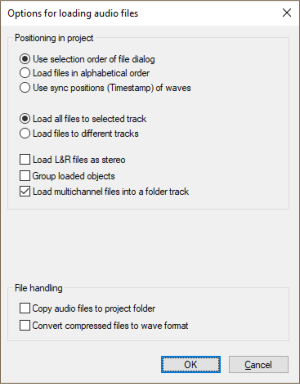
For the following descriptions, the dialog is shown here as it appears when you load multiple files. When loading a single file, some options are omitted.
Positioning in project
-
Use selection order of file dialog: If this option is selected, Sequoia remembers the order in which the files were selected and then arranges them in that order.
-
Load files in alphabetical order: With this option, Sequoia arranges the selected files in alphabetical order in the VIP.
-
Use sync positions (timestamp) of waves: Broadcast wave files containing time stamps are positioned precisely at this position in the VIP.
-
Load all files consecutively on the selected track: The files are loaded one after the other on the selected track.
-
Load all files one below the other: The files are loaded from the selected track one below the other into the next tracks. If necessary, additional tracks are created.
-
Load L&R files as stereo: Identically named audio files whose names end with _L and _R are loaded as stereo objects.
-
Group loaded objects: All loaded files are grouped. They can be ungrouped at any time.
-
Load multichannel files into a folder track: This option is activated by default. When loading multi-channel files (i.e. files with more than two channels), it is assumed that these are Surround files in Interleaved format. A Folder track with the required number of tracks is created and routed to the surround master (that is created if necessary). The tracks in the folder track get the surround panning according to the detected surround format. If this option is not active, the individual channels are loaded onto the selected track and the tracks below it.
Other (only when loading via Menu File > Load audio file)
-
File preview with Windows Media Player Control: Activate the option if the file preview should not be done via the standard playback device but via an embedded Windows Media Player. This uses the system output of Windows. This has the advantage of always having a playback option regardless of the actual use of the audio outputs in Sequoia, but the Windows MME driver used for this often cannot be used simultaneously with ASIO.
File handling:
-
Copy audio files to project folder: The files are copied to the project folder.
-
Convert compressed files to wave format: Compressed audio formats such as MP3 can be loaded and played directly from Sequoia. However, this increases the CPU load. Therefore enable this option to convert all files to Wave format on loading.